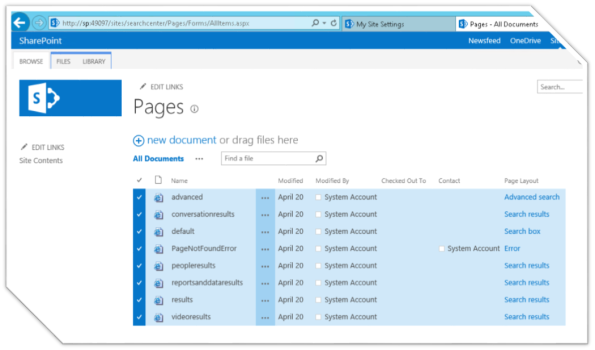Archive
How to configure SharePoint SearchCenter URL?
What’s a SearchCenter?
A Search Center site, or Search Center, provides an interface for users to submit search queries and view search results. A Search Center site is the top-level site of a site collection that a farm administrator creates by using the Enterprise Search Center template or Basic Search Center template. Sample search center screenshot…


How to Create a Search Center Site Collection… (from MSDN)
- Verify that the user account that is performing this procedure is a member of the Farm Administrators group.
- On the home page of the Central Administration website, in the Application Management section, click Create site collections.
-
On the Create Site Collection page, do the following:
- In the Web Application section, select a web application to contain the new site collection. To use a web application other than the one that is displayed, click the web application that is displayed, and then click Change Web Application.
- In the Title and Description section, in the Title box, type the name for the new Search Center site. Optionally, type a description in the Description box.
-
In the Web Site Address section, for the part of the URL immediately after the web application address, select /sites/, or select a managed path that was previously defined, and then type the final part of the URL.
Note the address of the new Search Center for future reference.
-
In the Template Selection section, do the following:
-
In the Select the experience version drop-down list, select 2013 to create a Search Center site that provides the SharePoint Server 2013 user experience, or select 2010 to create a Search Center site that provides the SharePoint 2010 Products user experience.
For more information, see Search user interface improvements in What’s new in search in SharePoint Server 2013.
-
In the Select a template subsection, click the Enterprise tab, and then do one of the following:
- If you are using SharePoint Foundation 2013, select the Basic Search Center template.
- Otherwise, if you are using SharePoint Server 2013, select the Enterprise Search Center template.
- If you are using SharePoint Foundation 2013, select the Basic Search Center template.
-
- In the Primary Site Collection Administrator section, in the User name box, type the user name of the primary site collection administrator for this site collection in the form domain\user name.
- (Optional) In the Secondary Site Collection Administrator section, type the user name of a secondary site collection administrator in the form domain\user name.
-
In the Quota Template section, select No Quota.
A Search Center site is not intended to be a data repository. Therefore, you do not have to select a quota template.
- Click OK.
- In the Web Application section, select a web application to contain the new site collection. To use a web application other than the one that is displayed, click the web application that is displayed, and then click Change Web Application.
- On the Top-Level Site Successfully Created page, click the link to the Search Center site that you created.
How to configure the Global SharePoint SearchCenter URL?
Once this site is created we need to tell SharePoint SSA to use this site to submit search queries and view search results. Please note that even UPA uses this SearchCenter for user profile look up so it is important that we set this up the right way to be consumed by UPA as well. From what I know there are couple of ways to do this.
Via PowerShell
$ssa = Get-SPEnterpriseSearchServiceApplication
$ssa.SearchCenterUrl = “SearchCenterURL/pages”
$ssa.Update()
iisreset
Note that you might have to IISReset after this. If you’re doing this via PowerShell I’ve noticed that change will take effect faster than via UI.
Via UI
Open search service application (SSA). Click on value of “Global Search Center URL” to enter new URL….

You should see a popup similar to following dialog popup. Enter new search center URL here.
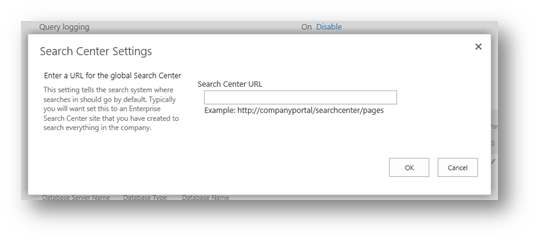
How to configure the SharePoint SearchCenter URL for a site/site collection?
Please note that above is for global search center URL but you can have site collection or site level search center URL which will override the global search center settings from what I know so far. For setting site collection level SearchCenter URL, access Site Settings->Site Collection Administration->Search Settings, you should see following popup…
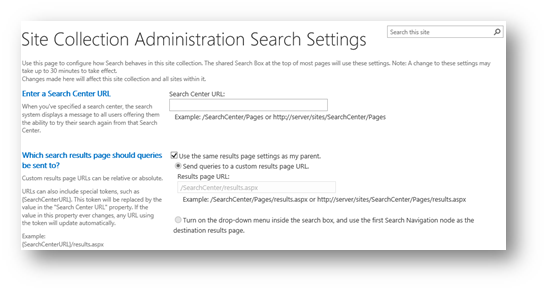
For setting site level SearchCenter URL access Site Settings->Search->Search Settings, a dialog similar to the one above should pop up. Once you’ve filled out necessary values you’re good to go.
SearchCenter setting for UPA
So if SearchCenter is not setup, my site settings for your UPA service application will be empty, but if you set it via above powershell or via UI you should following empty field get populated, manually populating this field doesn’t stick.
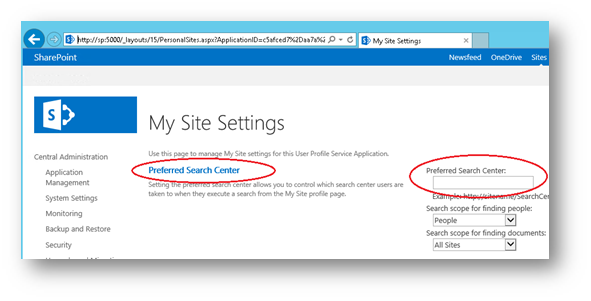
Once the following PowerShell executes, we see following screenshot now…
$ssa=Get-SPEnterpriseSearchServiceApplication
$ssa.SearchCenterUrl=”searchcenterurl/pages”
$ssa.Update()
iisreset
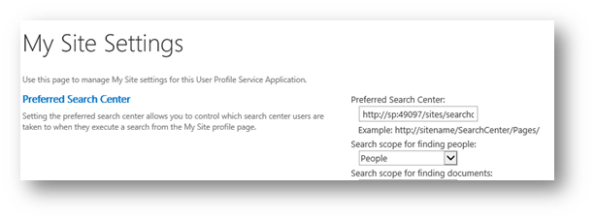
This time the field is filled out, so when you’re viewing user profile and when clicking on user name and other things pertaining to a user you’ll land on the above SearchCenter page.
‘/Pages’ is important
Remember to append /Pages to the end of the SearchCenter URL. Reason being if you browse to the SearchCenter site and look at SiteContents. You’ll see a pages library which contains all the pages you’ll see as part of the SearchCenter. So if ‘/pages/’ is not appended to the end of the URL you’re bound to get a 404.
Ideally a SearchCenter URL should look as follows: http://sp:port/sites/searchcenter/pages